Vue-Awesome-Swiper
Contents
轮播图插件,可以同时支持Vue.js(1.X ~ 2.X),兼顾PC和移动端,随着vue的广泛使用,其中插件swiper也算是使用的比较频繁的插件,现在分享一下使用方法以及开发中会遇到的一些问题。
我们先下载包,然后去main.js里面配置。
1 | npm install vue-awesome-swiper --save |
我们可以用import的方法
1 | //import |
也可以用require
1 | var Vue = require('vue') |
两者都可以达到目的,然后再mian.js里面全局注册
1 | Vue.use(VueAwesomeSwiper) |
在模板里使用
1 | import { swiper, swiperSlide } from 'vue-awesome-swiper' |
1 | <template> |
这样就可以正常使用了,但是以下是一些开发中遇到的一些问题。
很多人在引入swiper的时候会出现小点swiper-pagination出不来或者一些配置属性没有生效。原因是现在最新的swiper版本已经开始区分组件和普通版本了。
在低版本swiper中,我们可以这么写(我相信大部分童鞋百度,论坛到的使用方法大多是这样子的)
1 | <script> |
注意!!!!
这其中的autoplay和pagination和prevButton和nextButton等属性,在低版本中是允许这么使用的,并且可以功能正常生效,但是再高版本swiper中这样写不会生效,并且vue不会报错。
接下来我们看官网api,拿分页器pagination举个栗子:
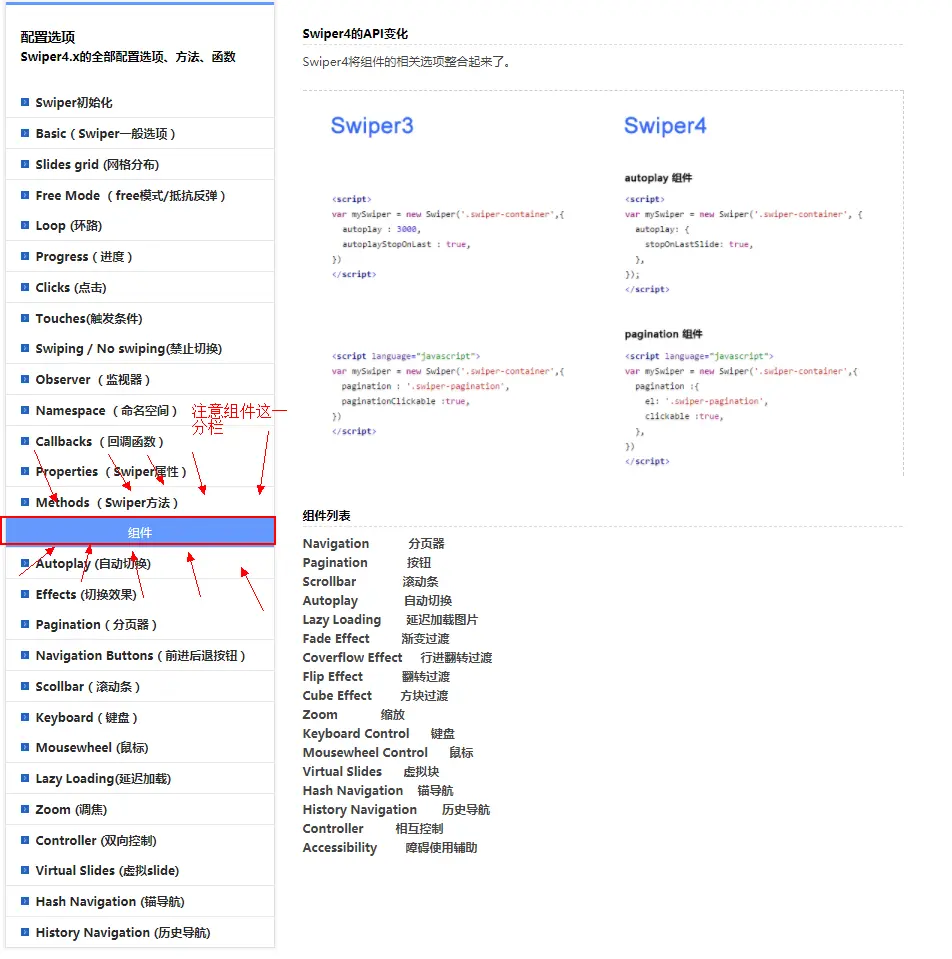
在以前低版本的swiper是没有这样子的区分的!所以现在我们可以看看最新版本的swiper分页器的具体文档:
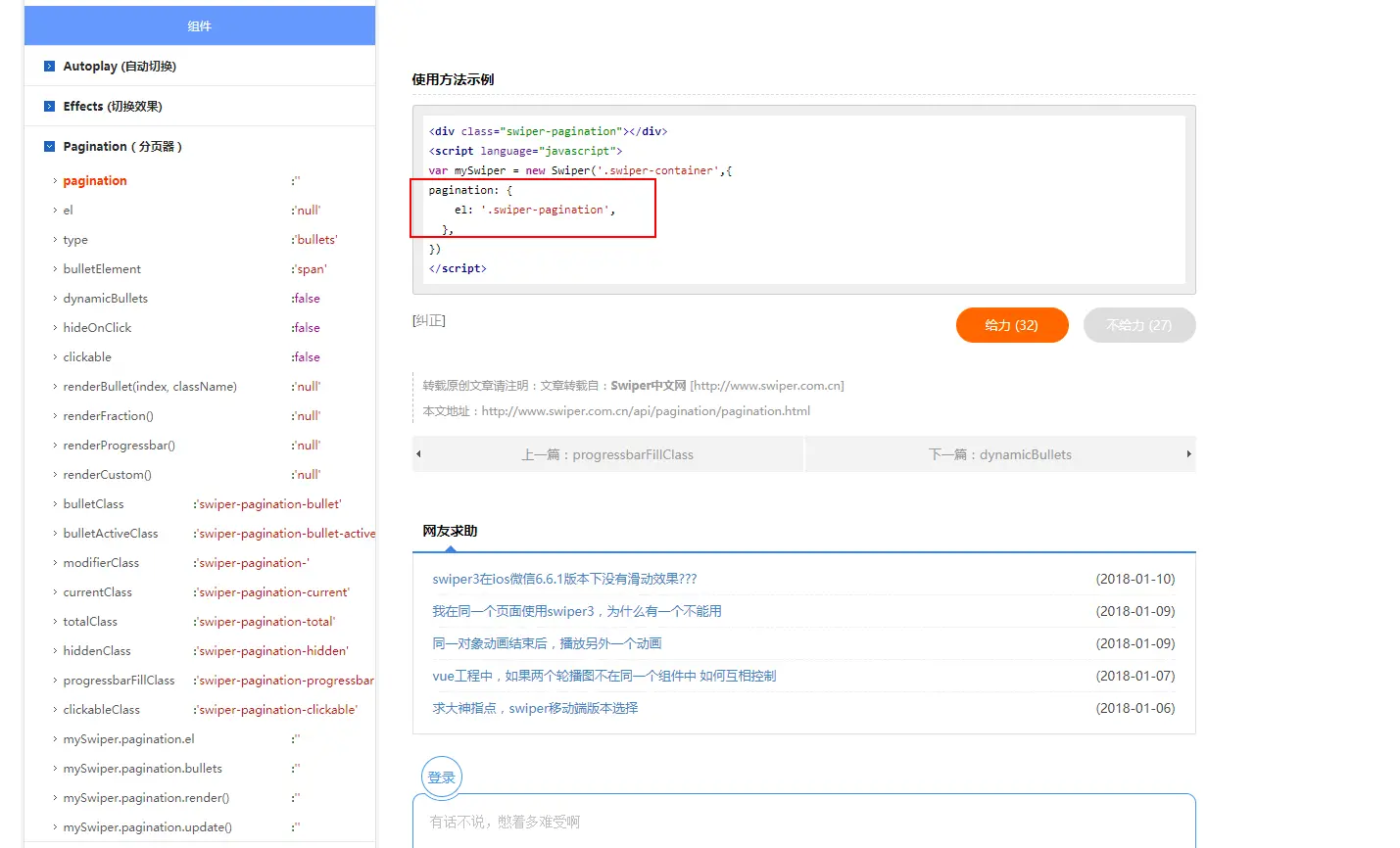
图中标记的部分很明显已经不同于低版本的swiper的使用方法。
还有一些区别官网的api已经写的很清楚了,感兴趣的小伙伴可以自行在官网api中阅读查看噢!